M500 will not connect to QGC, but still has shh connection
-
I've been working on a M500 aircraft that I recently got from Modal. While setting up docker I found that my aircraft had stopped connecting to QGC properly on startup. Do you have any idea why this is happening? Here is what the inspect services looks like. I tried double checking the voxl-vision-px4.conf file and the IP address was correct... I redownloaded QGC. I'm at a loss here, should I just try to update firmware?
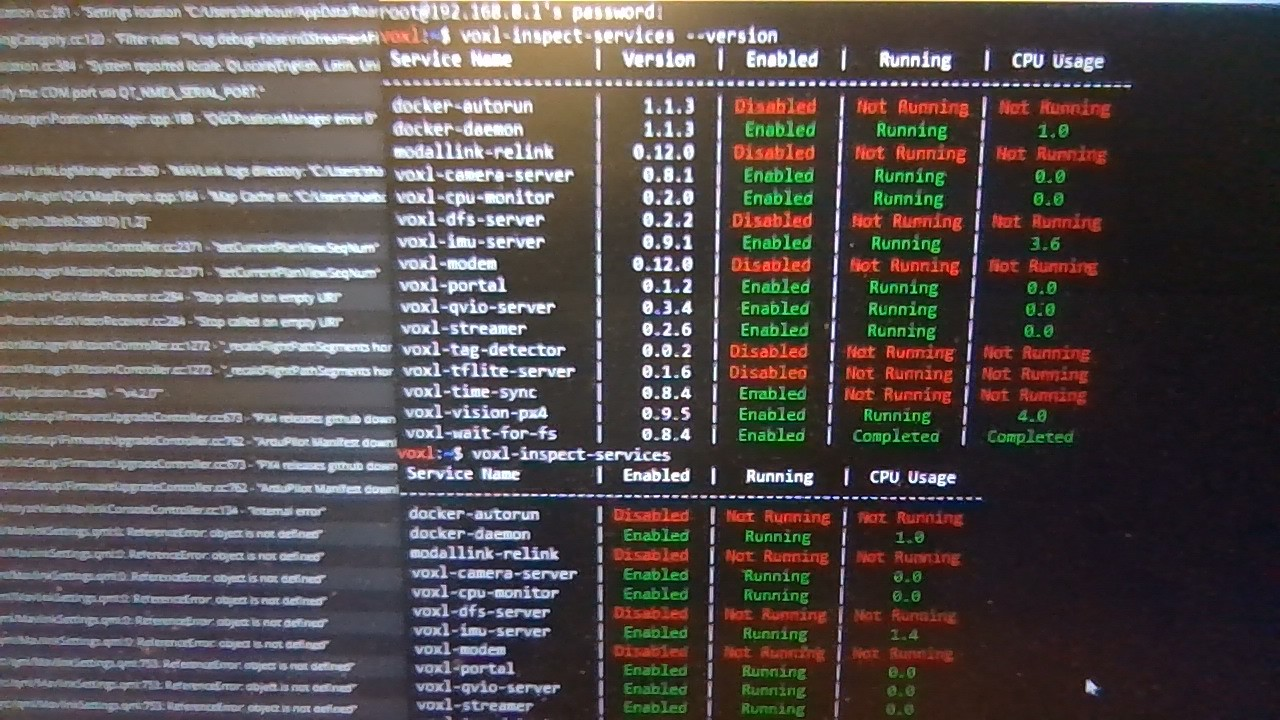
-
Also it has given me this when I input the voxl-vision-px4 command into the shh connection
Adding manual QGC IP address to udp connection list: xxx.xxx.x.xx
WARNING: invalid qgc_ip, this is fine if you don't want to use itbut I do want to use the GCS so how do I fix the invalid ip address, because that is the correct one.
-
@Steve-Sager Is the qgc_ip address of the form 192.168.X.Y?
-
@tom Yes, thanks for the quick response. the current format is 192.168.x.xx
-
@Steve-Sager That is interesting, if you look at the qgc_ip line in the config file
cat /etc/modalai/voxl-vision-px4.conf | grep qgc_ipdoes it show the IP address that you expect? -
@tom said in M500 will not connect to QGC, but still has shh connection:
cat /etc/modalai/voxl-vision-px4.conf | grep qgc_ip
after checking it again I did get an output, and it was the same ip address
-
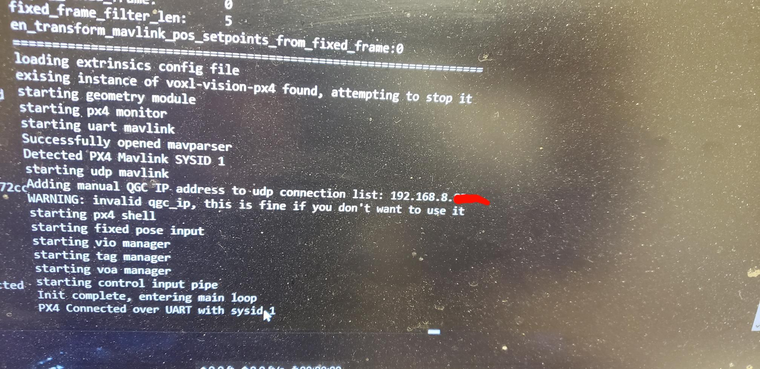
-
@Steve-Sager I would update to the latest release, VOXL Platform 0.9, it can be downloaded from https://developer.modalai.com/asset/1
and installed by following the instructions here: https://docs.modalai.com/platform-releases/
We've made a lot of improvements recently so it wouldn't hurt to get you using the latest
-
@tom I tried following the install instructions you sent me but ran into an issue. when I try to use the ./install.sh -f command the reboot into fastboot turns off the adb connection to the voxl and fails. Any suggestions? I tried using the expander & debug kit to boot into fastboot, but that results in the same problem.
here are some images of what is showing up in my Git Bash prompt.
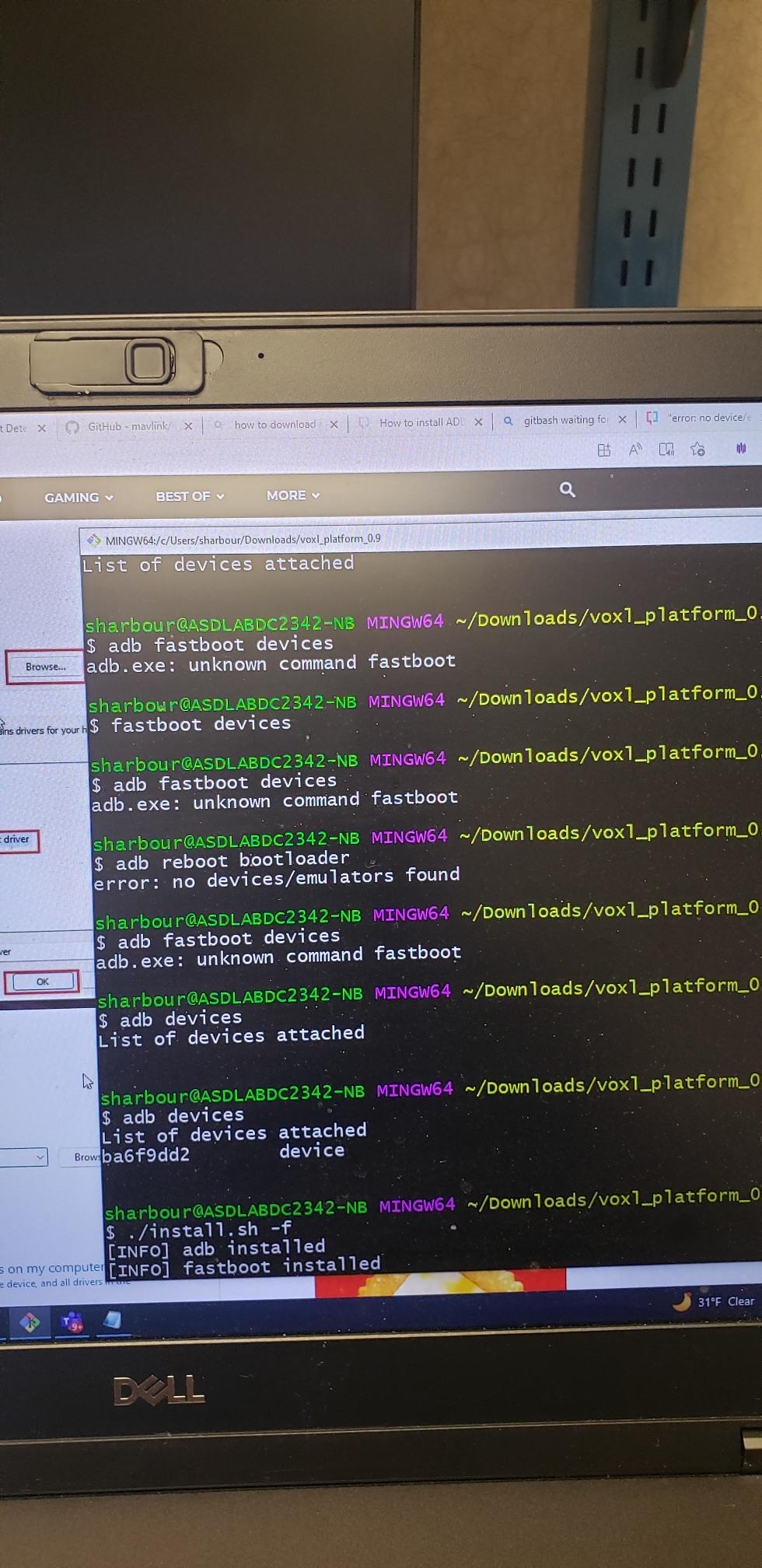
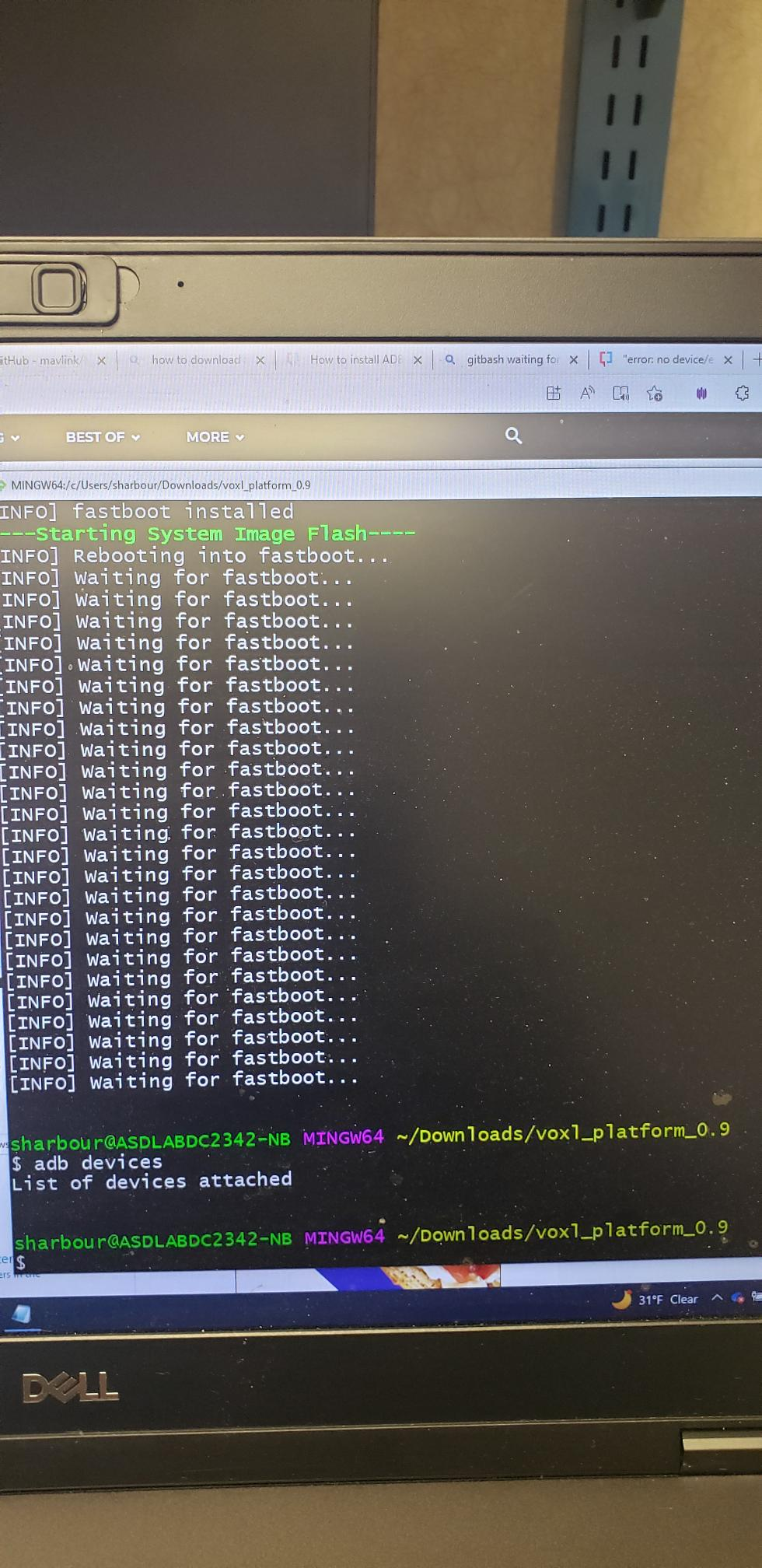
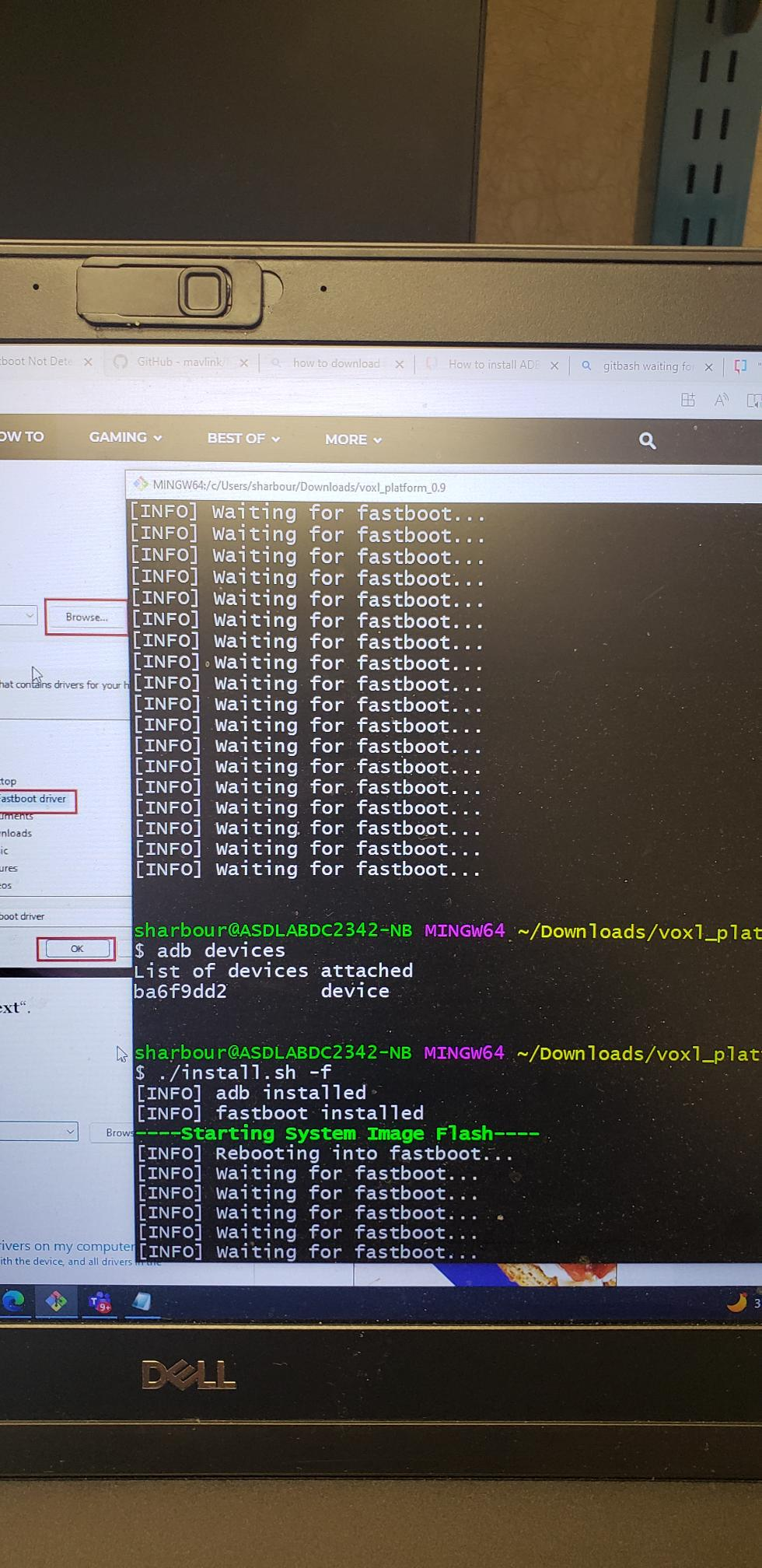
-
@Steve-Sager We don't support using Windows for flashing. Do you have an Ubuntu machine you could use to flash? Preferably Ubuntu 18.04.
-
@tom I have a Ubuntu 20.04 machine will that be okay?
-
looks like the problem was Windows. let me double check and I'll post again what happens but it is loading now...
-
@tom would you happen to know how to get the ecdsa password for my aircraft?
-
@Steve-Sager If you're referring to the SSH login:
Defaults are as follows
user: root
pass: oelinux123 -
@tom After following all the instructions and successfully flashing the new firmware onto the aircraft. I have connected to the ssh once again and set the QGC IP address to the correct laptop ip but the aircraft still isn't connecting to QGC.
-
@Steve-Sager Here's something else to look at: https://docs.qgroundcontrol.com/master/en/troubleshooting/qgc_setup.html#waiting_for_connection
-
@tom I will be looking to the firewall to make sure it wasn't that, but we have allowed the application past the wall. Could this be related to to something else?
-
it looks like the previous command you had me run:
cat /etc/modalai/voxl-vision-px4.conf | grep qgc_ip
is giving me a different ip address than the one we put into voxl-vision-px4. how do I change that one to the correct address? -
@Steve-Sager That's interesting, you can use
vito modify the file and enter the correct IP in the qgc_ip field,vi /etc/modalai/voxl-vision-px4.conf -
I would also make sure that you're able to ping your PC from your drone.