cannot connect to Seeker using usb: adb devices not found
-
I was trying to write a python script to automate the image flashing (using install.sh file proveided inside voxl_platform3.8) and package installation processes.
I stopped the process installation process before completing and after this, adb could not find the device anymore.
Previously, adb could always find the device.The python script for installation:
In [3]: p = subprocess.Popen(['./install.sh'], cwd="/home/ahmed/work/modalAI/voxl_platform_3.8.0-0.7/", s ...: tdin=subprocess.PIPE, universal_newlines=True,shell=True) [INFO] adb installed In [4]: [INFO] fastboot installed ----Starting System Image Flash---- This process will completely wipe your VOXL's file system but will preserve the /data/ partition which contains things like calibration, wifi config, and docker images. you can optionally wipe the /data/ parition, although we encourage you not to unless you have a good reason. 1) preserve(recommended) 2) wipe In [4]: p.communicate(input="1") [INFO] Rebooting into fastboot... [INFO] Waiting for fastboot... < waiting for any device > target reported max download size of 536870912 bytes sending 'aboot' (494 KB)... OKAY [ 0.057s] writing 'aboot'... OKAY [ 0.567s] finished. total time: 0.624s target reported max download size of 536870912 bytes sending 'boot' (56090 KB)... OKAY [ 2.930s] writing 'boot'... OKAY [ 0.405s] finished. total time: 3.335s target reported max download size of 536870912 bytes erasing 'system'... OKAY [ 0.013s] sending sparse 'system' 1/4 (522964 KB)... ^C---------------------------------------------------------------------------I stopped the process using CTRL+C
and now➜ modalAI adb devices List of devices attachedadditionally, fastboot cannot detect it either.
➜ utils git:(main) ✗ sudo fastboot device [sudo] password for ahmed: < waiting for any device >I have tried looking into the https://docs.modalai.com/unbrick-voxl/ but I could not find any fastboot switch in my device.
As reference,





-
@ahmed-mustahid if you interrupt the flashing script, especially the install script, you run the risk of corrupting the file, thus bricking the Voxl. You will need to unbrick it by following the unbricking procedure which you've found. For your Seeker, the fastboot switch is on the back of the Voxl-Cam. There should be a small slot from which you can flip the switch on and off.

 -
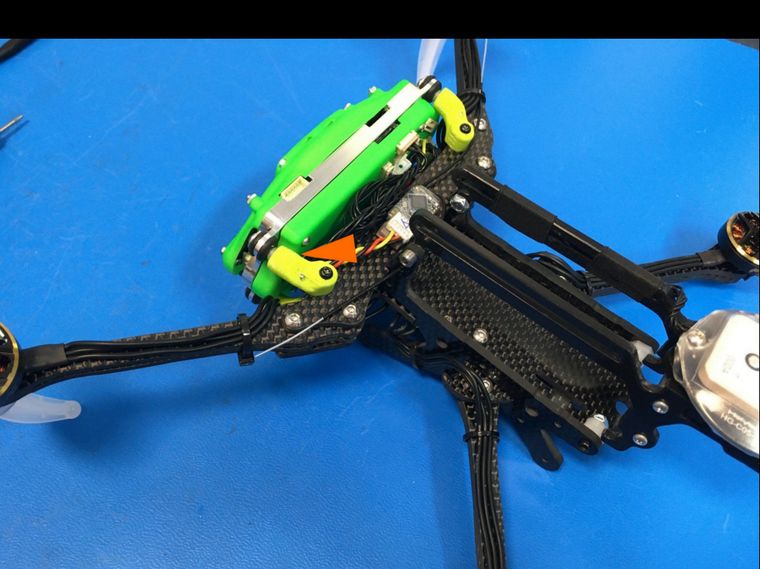
-
@Adrian-Hidalgo Thank you for the reply.
Is it possible to switch it on without disassembling the seeker ?
I have tried flipping the switch that you have shown in the image from outside the green cover. There was no click andsudo fastboot devicewas showing only< waiting for any device >.- Is there any specific tool or some specific way to flip the switch ? Does it make a click when flipped ?
- Is it not possible to flip the switch without disassembling the device ? If so, would you let me know the tools with which I can disassmble it?
Thank you
-
@ahmed-mustahid When you power and plug in your Seeker to your host PC what do you seen in
lsusb? Does a new device appear? That would be the place to start to ensure your host machine is seeing the VOXL. -
@ahmed-mustahid The switch should be able to be flipped without taking the Voxl-Cam off of the Seeker. The switch doesn't make any noise when it's flipped. You can use an angled spudger tool/ scratch awl/ or flat-tipped screwdriver.
-
@tom I have tried the following steps, but still adb could not find the device
- I can see it using
lsusb | grep Qual
➜ work lsusb | grep Qual Bus 003 Device 006: ID 05c6:900e Qualcomm, Inc. QUSB__BULK➜ work cat /etc/udev/rules.d/51-android.rules SUBSYSTEM=="usb", ATTRS{idVendor}=="05c6", ATTRS{idProduct}=="900e", MODE="0660", GROUP="plugdev", SYMLINK+="voxl%n" SUBSYSTEM=="usb", ATTRS{idVendor}=="18d1", ATTRS{idProduct}=="d00d", MODE="0660", GROUP="plugdev", SYMLINK+="voxl-fastboot%n"sudo service udev restart➜ work adb kill-server && adb start-server * daemon not running; starting now at tcp:5037 * daemon started successfully- adb still could not find the device
➜ work adb devices List of devices attached- fastboot could not find it either
➜ work sudo fastboot device < waiting for any device > ^C- just to try out, I made the
SYMLINK+="voxl-fastboot%n"identical to that ofSYMLINK+="voxl%n"and repeated the above steps.
➜ work cat /etc/udev/rules.d/51-android.rules SUBSYSTEM=="usb", ATTRS{idVendor}=="05c6", ATTRS{idProduct}=="900e", MODE="0660", GROUP="plugdev", SYMLINK+="voxl%n" SUBSYSTEM=="usb", ATTRS{idVendor}=="05c6", ATTRS{idProduct}=="900e", MODE="0660", GROUP="plugdev", SYMLINK+="voxl-fastboot%n" #SUBSYSTEM=="usb", ATTRS{idVendor}=="18d1", ATTRS{idProduct}=="d00d", MODE="0660", GROUP="plugdev", SYMLINK+="voxl-fastboot%n"But adb could not recognise the device this time either.
Is there any other way that I can use to make adb recognise the device? - I can see it using
-
@ahmed-mustahid Unfortunately the "QUSB_BULK" mode that your VOXL is enumerating in cannot be fixed by our unbricking process and will have to be sent in for an RMA. See here for info on the RMA process: https://www.modalai.com/pages/rma