@tom Sorry, I come back so late, but now i realy need my voxl i was deleted by mistake. It seems that USB Expander and Debug Add-On board for Voxl is no longer available for purchse, do you have something that replace it on still works to repair my voxl flight deck?
Posts made by marian
-
RE: Deleted "/" by errorposted in VOXL Flight Deck
-
RE: VOXL flight wifi in soft AP - only 2 connections possibleposted in VOXL Flight
@Alex-Kushleyev thanks for your reply.
I follow the topic you provide, but still don't work. I have set up the max_num_sta=32, restart the wifi / reconfigure the wifi , still have only 2 connections permitted.
I didn't find anything else in the configuartion or the scripts which can limit the connections.
Did the hardware have a limitation instead of it? -
VOXL flight wifi in soft AP - only 2 connections possibleposted in VOXL Flight
Hi,
I use voxl flight with the Wi-Fi on soft AP mode, and its allow to connect only 2 devices at it at the same time. Can increase this limit?
-
RE: Deleted "/" by errorposted in VOXL Flight Deck
@modaltb Thank you for your quick response.
It doesn't detect adb when I connect with the usb cable, so I think I need to use the second option. Do I need to purchase an USB Expander and Debug Add-On board, or Voxl flight deck already has one integrated?
-
Deleted "/" by errorposted in VOXL Flight Deck
Hello,
I deleted "/" by error on my Voxl 1 flight deck. i stopped the process when I figured out, but I can connect anymore to the Voxl.
Is there a way to reinstalled the Voxl from scratch?
-
RE: UVC Server - can't change the resolutionposted in Modal Pipe Architecture (MPA)
@Eric-Katzfey Sorry for bothering you, I finally found the problem, the frame rate is very low when choosing better resolution than 640x480. Changing the frame rate accordingly it is working fine.
Thanks for your support.
-
UVC Server - can't change the resolutionposted in Modal Pipe Architecture (MPA)
Hi, I use an uvc camera which supports several resolution up to 3840 x 2160 @ 30fps.
Using uvc-server whit default resolution is working just fine, but when I try to change the default resolution doesn't work anymore (I tried different resolutions, frame rates ...), as can see in the screen below:
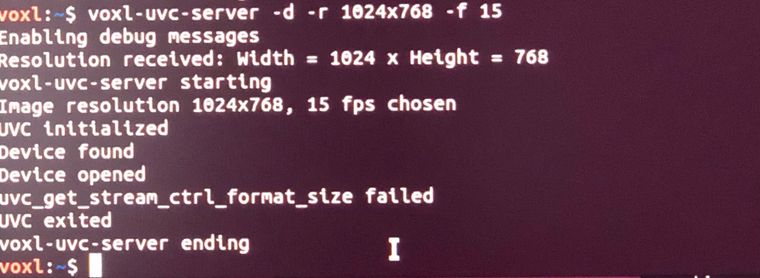
Here is the voxl-version I use:
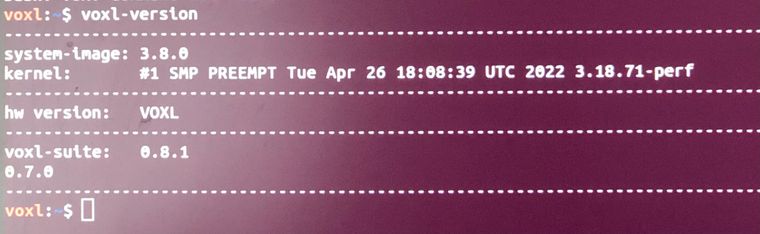
Can you please advice how to proceed?
-
RE: Which Hires to use?posted in Image Sensors
@Chad-Sweet Thanks Chad! Do you have a date when the M0061 could be available?
-
RE: Which Hires to use?posted in Image Sensors
@ModalaiTeam your support on this will be much appreciated. Thanks!
-
RE: Which Hires to use?posted in Image Sensors
I would like to specify, that I was looking to use a hires cam featured by Modalai. The only one I found in your catalogue is MSU-M0026-1-01.
Did this camera can be good for my case? Did this camera can be used with other lens if needed?
-
Which Hires to use?posted in Image Sensors
I use Voxl deck indoor and one of the function I look for is to take photos from 1 to 1,5m distance from the objects, and still be able to see details as small numbers or letters in these photos.
I tried with the mounted hires cam on Voxl (IMX 214) but the maximum distance I got to work is about 0,5m from the target event on trying to adjust the focus on it.
Can you let me know how to proceed? do I need to change the hires cam? if yes, please recommend which hires cam can work for my case.
-
RE: Looking to install voxl-suite v.0.8.0 for VOXL1posted in VOXL Flight Deck
@Alex-Gardner I installed the 0.8 on the voxl, and mow I'm trying to configure the voxl flight deck for a new drone, but it seems to not work at all. I chose the frame type and once applying the modification, the system restart as normal. Once restarted, it ask again to chose the frame type, it doesn't keep the previous settings.
Have you any idea what can be?
-
RE: Looking to install voxl-suite v.0.8.0 for VOXL1posted in VOXL Flight Deck
@Alex-Gardner Thanks for your response. I'm not using the tof on this case, so I'll follow your instruction and give it a try.
-
Looking to install voxl-suite v.0.8.0 for VOXL1posted in VOXL Flight Deck
I'm looking to download and install voxl-suite v.0.8.0 for Voxl 1.
On the download page https://developer.modalai.com/categories I found it only for Voxl 2.Could you please provide a link for the v.0.8.0 image on Voxl 1 ?
-
/run/mpa/hires not running after firmware updateposted in VOXL Flight Deck
Hi, I have a Voxl flight deck with hires, tracking and stereo configuration I once I did the firmware update to the latest version, the /run/mpa/hires server not running any more.
If I run "voxl-inspect-cam hires" I get : waiting for server at /run/mpa/hires/
But, if I run "voxl-inspect-cam hires_preview" I get the right server fir hires.
How can I change it to have the right run/mpa to use for hires?
-
RE: ADB devices not foundposted in VOXL-CAM
@Bright-Nnadi I understand. I followed the steps below and it works fine for me, I hope that will help you too.
- Installation steps :
Install ADB for windows
Install adb for ubuntu.
Check the version on both systems. On ubuntu, if using apt will install an older version than Windows, so should install it via platform-tools provided by Android studio
For Using ADB follow the steps below:
a) Run PowerShell in Admin mode, and go to the folder where ADB is located
There tape the command below:
.\adb.exe -a -P 5037 nodaemon serverThat should connect and show the devices:
adb.exe I 02-28 17:55:47 13580 13948 adb.cpp:171] c6f37030: already offlineN.B.: The first time we run it, it will open a security window to give it access through the Firewall. Select the both, local and public network. It is needed to access the device through WSL (see step below).
Into another PowerShell window can connect to the device via .\adb.exe shell
b) on Ubuntu client :
Take the IP address of the WSL from the windows station:
ifconfig -> for me is something like 172.23.0.1 …Look into the /etc/resolv.conf => there should be the address below, if not change it to this one
Run the command:
adb -H 172.23.0.1 -P 5037 devicesThat should allow you to connect to adb device from Ubuntu client on Windows.
- Installation steps :
-
RE: ADB devices not foundposted in VOXL-CAM
@Bright-Nnadi Hi, did you install ubuntu on windows and using via wsl, or you have a linux machine with ubuntu installed that you use?
-
RE: Link VIO to stereo instead of tracking cameraposted in VOXL-CAM
@Alex-Gardner Thank you, is looking good and promising for this use case. I'll give it a try.