Getting voxl-streamer running
-
If you try to build from scratch on the master branch you will have a version skew and see these errors. You need to be using the dev branch if you are building from source. I would recommend, however, before doing that, to try using our prebuilt binaries from our package repo to make sure everything is working properly. First, reflash system image 3.1.0 on to the board. Then, on target, follow these steps:
- Setup Internet access (e.g. WiFi), then reboot
- Verify Internet connectivity
- Edit /etc/opkg/opkg.conf to uncomment the last line. This will give you access to our dev package repo at http://voxl-packages.modalai.com/dev/
- opkg update
- opkg install voxl-camera-server
- opkg install voxl-streamer
-
@Eric-Katzfey, thanks. I followed the steps, and voxl-camera-server won't run now. See attached image. When I loaded 3.1.0, I chose to wipe the /data/ partition. When finished loading, I allowed it to do the auto download and install of packages. Then, I did voxl-configure-cameras, voxl-configure-modem, and voxl-configure-docker-support. Not sure if there is anything else needed.

-
Okay, so don't do the auto download and install of packages after flashing system image 3.1.0. And don't run any of the voxl-configure-* scripts. See if you can just flash system image 3.1.0 without any other packages and then run the steps.
-
@Eric-Katzfey Ok, that worked. Fresh image with just camera server and streamer. Was able to stream hi res over voxl wifi connection to VLC on a laptop. I'm going to try enabling things one step at a time and see how far I get.
-
Thanks for the help Eric. Currently I have pretty much the bare bones stuff installed, see screenshot below. camera-server and streamer up and running, and getting video on a host computer via VLC or QGC. I think we can consider this one solved!
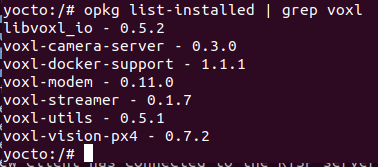
-
For completeness here, you can start with a clean image, then:
Update /etc/opkg/opkg.conf by un-commenting the last line for include development packages: src/gz dev http://voxl-packages.modalai.com/devEnsure you're connected to the internet via voxl-wifi station mode.
opkg update
opkg install voxl-suite-dev
-
Hi @RichieRich @MattO ,
I've followed this thread cause I got the same issue when attempting to run voxl-streamer, but I'm now getting a different error after a clean installation of the image 3.1.1 without installing the voxl suite:

This is all I have installed:
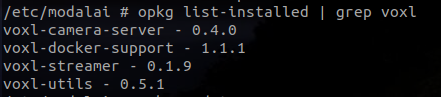
Thank you in advance!
-
Our dev repo is very active and occasionally we end up with some dependency mismatches in it. I fixed the problem with voxl-streamer. Can you please start with a fresh install of the system image and follow the instructions in this thread to try again? It should all be working now. Thanks!
-
@Eric-Katzfey Hi Eric,
Thanks for the reply!
I actually found the issue. the camera server was broadcasting under
/run/mpa/hires_previewwhen vox-streamer was looking forrun/mpa/hires/previewso I just changed that value in the script and it works
-
@Lynn-Koudsi Great! Yep, that was the issue

-
Hi @Lynn-Koudsi and @Eric-Katzfey,
I am having the same issue as you Lynn where I am getting the error:
yocto:/# voxl-streamer Using configuration file /etc/modalai/voxl-streamer.conf closing FDs for client channel 0 ERROR: Couldn't open MPA pipe /run/mpa/hires/preview/Where is the script where you changed
/run/mpa/hires_preview?Thanks,
Dean
-
@Dean-Fortier It is in the voxl-streamer configuration file. /etc/modalai/voxl-streamer.conf.
-
@Dean-Fortier BTW, The latest software installer is now available at https://developer.modalai.com/asset. With the new release you won't need to modify the configuration file manually. (beta) VOXL Platform Release 3.2.0-0.3.4-b https://developer.modalai.com/asset/download/69
-
Hi @Eric-Katzfey,
Thanks for the tip, I installed the 3.2.0-0.3.4-b release and still have the same issue. Also I am not sure what to modify in thevoxl-streamer.conffile. I modified line 6 from:"mpa-camera": "hires_preview" },to:
"mpa-camera": "hires/preview" },but I think I am missing something as I am getting the same error message.
Thanks,
Dean -
@Dean-Fortier The issue with the path was that, originally, it was specified as "hires/preview". This is where voxl-camera-server created the pipe and where voxl-streamer looked for it. In a newer version of voxl-camera-server, the name changed to "hires_preview". Until voxl-streamer was updated, you had to manually go into the configuration file and change it yourself. Now voxl-streamer has been updated and the manual change is no longer necessary. That is what is in 3.2.0-0.3.4-b. You can take a look at the directories yourself to see what voxl-camera-server is doing. After a power cycle and before you start voxl-camera-server you should see something like this:
yocto:/run/mpa# ls imu0 imu1And then after starting voxl-camera-server you will see the new directories:
yocto:/run/mpa# ls hires_preview imu0 imu1 stereo trackingIf you don't see those directories then the problem is somewhere else.
-
@Eric-Katzfey Thanks for the explanation, I was not starting the
voxl-camera-serverbefore.When I started the
voxl-camera-server, I had my camera configuration include the tracking camera which stopped thevoxl-camera-serverfrom starting correctly.Once I changed my camera configuration with
voxl-configure-camerasto "hires only" I was able to start the camera server and then start thevoxl-streameras well. -
This post is deleted!